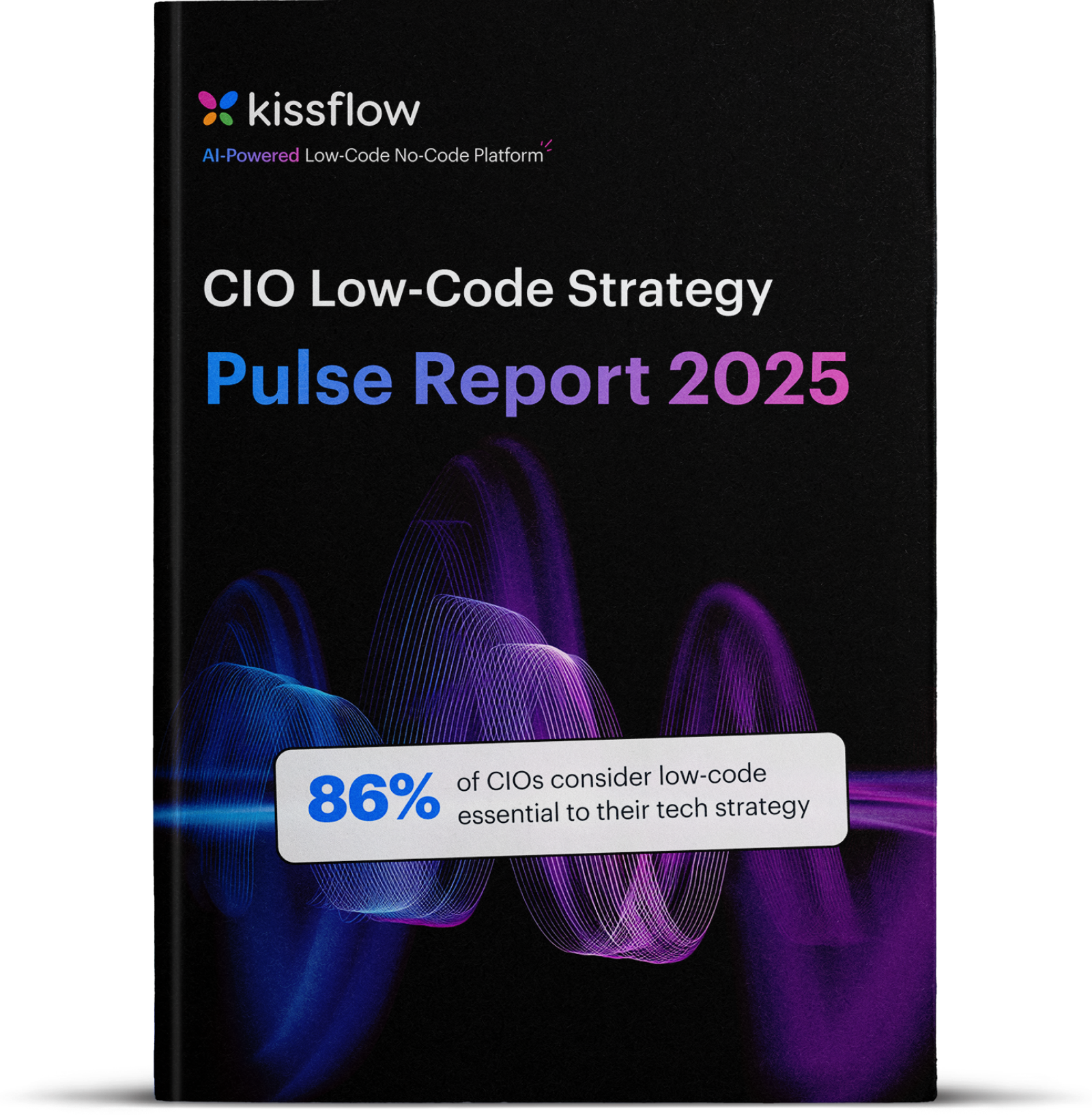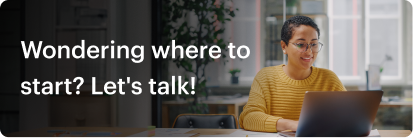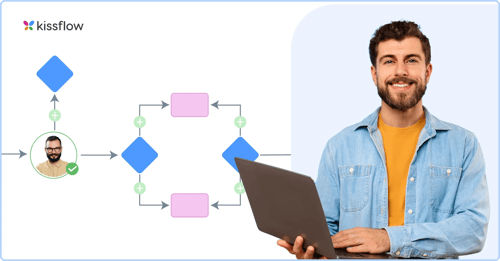
- >
- Workflow platform>
- The ultimate guide to power automate
The Ultimate Guide to Power Automate: What it is and How it Transforms Business Productivity
Modern enterprises constantly seek smarter ways to work. Whether it’s cutting costs, eliminating manual steps, or speeding up internal approvals, one thing is clear—automation is no longer optional. It’s a strategic lever.
The problem is, most organizations still rely on manual workflows for day-to-day operations. From onboarding a new employee to routing an invoice, these tasks may seem small, but add up to thousands of hours lost every year.
Enter Microsoft Power Automate.
This comprehensive guide will explore what Microsoft Power Automate is, demonstrate how to make Power Automate flows, and reveal why this platform is revolutionizing business productivity in the cloud era. We'll also examine when you might need more comprehensive solutions for enterprise-grade process management.
What is Microsoft Power Automate?
Microsoft Power Automate, formerly known as Microsoft Flow, is a cloud-based service that enables you to create automated workflows between your favorite applications and services. Think of it as digital glue that connects disparate software systems, allowing them to communicate and trigger actions automatically.
At its core, Power Automate helps organizations automate repetitive tasks, synchronize data across platforms, send notifications, and collect information without manual intervention. Whether you're working with Microsoft 365 applications, third-party services, or custom systems, Power Automate can bridge these connections seamlessly.
The evolution of workflow automation
The journey from manual processes to intelligent automation has been transformative. Traditional business operations relied heavily on paper forms, manual approvals, and time-consuming data entry. Early automation tools required specialized IT skills and significant investment, making them accessible only to large enterprises.
Robotic Process Automation (RPA) marked a significant advancement, enabling the automation of repetitive desktop tasks. However, these solutions often required dedicated software and technical expertise that many organizations lacked.
Power Automate represents the next evolution in this space. By combining cloud computing power with an extensive library of connectors and an intuitive low-code interface, it democratizes automation. This shift empowers not just IT professionals but also "citizen developers" – business users without coding experience – to create sophisticated automated workflows.
Why Power Automate matters for modern businesses
Eliminating repetitive manual work: Say an average knowledge worker spends 2.5 hours daily on repetitive tasks that could be automated. Power Automate directly tackles this problem by handling mundane activities like data entry, report generation, and notification management.
Breaking down data silos: Many businesses operate with disconnected applications that don't communicate effectively. Power Automate's extensive connector library integrates these systems, creating unified information flows and enabling end-to-end automated processes.
Improving visibility and control: Manual processes often lack transparency, making it difficult to track progress and ensure compliance. Power Automate provides monitoring tools and dashboards that offer real-time insights into workflow performance and audit trails.
Accelerating process execution: Manual handoffs and approvals create delays that slow operations. Automation dramatically reduces processing times, leading to faster operational cycles and improved responsiveness.
Reducing development costs: According to Gartner, by 2025, 70% of new enterprise applications will use low-code or no-code technologies, up from less than 25% in 2020. Power Automate's approach allows businesses to deploy automation solutions quickly without extensive coding expertise.
Understanding Power Automate's core components
To effectively use Power Automate, you need to understand its fundamental building blocks:
Flows: The heart of automation
A Power Automate flow is a series of steps that define an automated workflow. It specifies what happens, when it happens, and which systems are involved. For example, a flow might be: "When a new email arrives from a specific sender, save the attachment to OneDrive and notify the team in Microsoft Teams."
Connectors: Bridging applications
Connectors enable Power Automate to communicate with various applications and services. The platform offers hundreds of pre-built connectors for popular services, including:
- Microsoft 365 services (SharePoint, Outlook, Teams, Excel)
- CRM systems (Salesforce, Dynamics 365)
- Social media platforms (Twitter, LinkedIn)
- Storage services (Dropbox, Google Drive)
- Business applications (ServiceNow, Zendesk)
Triggers: Starting your workflows
A trigger is the event that initiates a flow. Common trigger types include:
-
Event-based triggers: React to specific events like "when a new item is created" or "when an email arrives"
-
Time-based triggers: Run flows on schedules (daily, weekly, monthly)
-
Manual triggers: Initiated by clicking a button
-
HTTP request triggers: Started by external systems sending requests
Actions: Performing tasks
Actions are the tasks your flow performs after a trigger fires. They can range from simple operations like sending emails to complex tasks like updating databases or calling APIs. A single flow can contain multiple actions executed sequentially or conditionally.
Types of Power Automate flows
Power Automate offers different flow types for various automation scenarios:
Automated cloud flows
These flows are triggered by events and are ideal for reactive automation. When something happens in one service, it automatically triggers actions in other services. For example, when a new sales lead is added to your CRM, an automated flow could create a task in Microsoft Planner and send a welcome email.
Instant cloud flows (button flows)
Button flows are triggered manually and are perfect for on-demand tasks. You might create a button flow that generates and emails a meeting summary when clicked, or one that quickly processes expense reports.
Scheduled cloud flows
These flows run at predetermined intervals without manual intervention or specific event triggers. They're ideal for recurring tasks like generating weekly reports, performing data backups, or sending reminder emails.
Desktop flows
Desktop flows bring RPA capabilities to Power Automate, allowing you to automate tasks on desktop applications. This is particularly valuable for legacy systems without APIs or modern integration capabilities.
Business process flows
These flows guide users through structured processes, ensuring consistent data entry and process completion. They appear as visual progress bars in applications, showing users their current step and what comes next.
How to make Power Automate flows: Getting started
Creating your first Power Automate flow is straightforward, even without technical experience.
Accessing the Power Automate interface
Navigate to make.powerautomate.com and sign in with your Microsoft account. The interface includes several key sections:
-
Home: Overview of your flows and learning resources
-
My flows: Manage all your created flows
-
Create: Starting point for building new flows
-
Templates: Library of pre-built flow examples
-
Connectors: Browse available service integrations
Creating your first flow: Step-by-step
Let's create a simple flow that sends a mobile notification when you receive an email from a specific sender:
How to build your first Power Automate flow
Let’s go step-by-step through a basic example. Imagine you want to get a mobile notification when you receive an email from a VIP contact.
Creating Your First Power Automate Flow: Step-by-Step Tutorial.
Let's walk through creating a simple automated cloud flow that sends you a mobile notification when a new email arrives from a specific sender.
-
Navigate to "Create": From the Power Automate home page, click on "Create" in the left-hand navigation pane.
-
Choose "Automated cloud flow": This type of flow is triggered by an event.
-
Give your flow a name: Enter a descriptive name, e.g., "Email Notification for Important Sender."
-
Choose your flow's trigger: In the "Choose your flow's trigger" search box, type "Outlook" and select "When a new email arrives (V3)" from the list.
-
Create the flow: Click "Create."
-
Configure the Trigger:
-
You'll see the "When a new email arrives (V3)" action card.
-
Click on "Show advanced options."
-
In the "From" field, enter the email address of the specific sender you want to monitor (e.g., important_client@example.com).
-
-
Add a new step (Action): Click "+ New step."
-
Choose an Action: In the "Choose an operation" search box, type "notification" and select "Send me a mobile notification."
-
Configure the Action:
-
In the "Text" field, you can type a custom message. You can also use dynamic content from the trigger. For example, type "New important email from " and then select "From" from the "Dynamic content" pane that appears on the right. You can also add "Subject" and "Body Preview" to your notification.
-
The dynamic content pane allows you to insert data from previous steps in your flow.
-
-
Save your flow: Click "Save" at the top right of the screen.
-
Test your flow: To test, send an email from the specified sender to your Outlook inbox. You should receive a mobile notification shortly after the email arrives. You can also click "Test" in the top right corner of the flow designer and choose "Manually" to run it.
You’ve just created a working automation with no code involved. This is the starting point for many users before moving on to more advanced flows.
Templates vs. building from scratch
Power Automate offers two approaches to flow creation:
Using templates is recommended for beginners and common scenarios. The template library includes pre-configured flows for tasks like saving email attachments, getting daily reminders, or notifying teams about new SharePoint items.
Building from scratch provides complete control over your flow design. This approach is ideal for unique requirements that don't match existing templates.
Power Automate cloud: Leveraging cloud capabilities
The cloud-based nature of Power Automate provides significant advantages:
Accessibility and scalability
Being cloud-hosted means you can access and manage flows from anywhere with internet connectivity. The platform automatically scales to handle everything from simple personal automations to enterprise-wide processes supporting thousands of users.
Security and compliance
Microsoft implements robust security measures, including data encryption, identity management through Azure Active Directory, and comprehensive compliance certifications (ISO 27001, HIPAA, GDPR, SOC 1/2/3).
Administrators can implement Data Loss Prevention (DLP) policies to prevent sensitive data from flowing between unauthorized services, ensuring corporate data remains secure.
Automatic updates and maintenance
Microsoft continuously updates Power Automate with new features, connectors, and security enhancements. These updates are applied automatically, ensuring users always have access to the latest capabilities without manual intervention.
Real-world applications: Transforming business productivity
Power Automate's versatility enables productivity improvements across various business functions:
Automating repetitive tasks
Email management: Automatically save attachments from specific senders to designated SharePoint folders while notifying relevant teams.
Data synchronization: When new leads are added to your CRM, automatically create corresponding entries in Excel spreadsheets and update contact lists.
Report generation: Schedule flows to retrieve data from various sources, compile reports, and distribute them to stakeholders automatically.
Streamlining business processes
Employee onboarding: When HR creates a new employee record, trigger flows that create Active Directory accounts, assign licenses, send welcome emails, and notify IT for equipment provisioning.
Customer service management: When customers submit service requests through forms, automatically create CRM cases, assign them to appropriate agents, and send acknowledgment emails.
Invoice processing: Use AI Builder to extract data from invoice PDFs, create accounting entries, and initiate approval workflows based on amounts and vendors.
Integrating disparate systems
Microsoft 365 integration: Connect Outlook meetings with OneNote for automatic note creation and Teams for discussion threads.
Third-party connections: Sync data between Salesforce and SharePoint while sending notifications to Teams channels about important updates.
Custom system integration: Use HTTP connectors to integrate with proprietary systems, extracting data for analysis in Power BI.
Advanced Power Automate concepts
As you become more comfortable with basic flows, advanced features enable more sophisticated automation:
Conditional logic and loops
Conditions allow flows to make decisions based on specific criteria. For example, "If invoice amount exceeds $1000, route to manager for approval; otherwise, auto-approve."
Loops process multiple items or repeat actions until conditions are met. The "Apply to each" action processes items in lists, while "Do until" repeats actions until specific criteria are satisfied.
Error handling
Robust flows anticipate and handle errors gracefully:
-
Configure "Run after" settings to specify when actions should execute
-
Use scopes to group related actions and implement try-catch logic
-
Include error notifications to alert relevant parties when flows fail
Variables and expressions
Variables store and manipulate data within flows, useful for calculations, counters, or temporary data storage.
Expressions are formulas that perform calculations, manipulate strings, format dates, and access complex data, enabling dynamic and flexible workflows.
The future of automation: AI integration
Power Automate's integration with AI Builder introduces intelligent automation capabilities:
AI Builder features
-
Form processing: Extract data from invoices, receipts, and contracts
-
Object detection: Identify and count objects in images
-
Text recognition: Extract text from images and PDFs
-
Category classification: Automatically categorize text content
-
Prediction: Forecast outcomes based on historical data
Intelligent document processing
Combine AI Builder with Power Automate to automatically process invoices: extract key data, create accounting entries, initiate approval workflows, and notify finance teams – all without manual intervention.
Best Practices for Scaling and Governance
As more people in your organization begin to use Power Automate, you need a way to manage it.
Use environments wisely
Set up environments for development, testing, and production. This helps prevent accidental changes and keeps experiments from affecting live workflows.
Define Data Loss Prevention (DLP) policies
Restrict which connectors can be used together. For example, you might block Salesforce data from being sent to a personal Dropbox account.
Audit flow usage
The Power Platform Admin Center offers logs and analytics. Use them to track who’s building flows, how often they’re triggered, and whether any failures are occurring.
Centralized flow templates
Create a library of vetted templates for common business needs. This reduces duplication and ensures best practices are followed.
Establish a review process
Flows that access sensitive data or integrate with core systems should go through an approval process before going live.
These steps help balance flexibility with control, ensuring the tool delivers value without becoming a governance headache.
When to consider comprehensive alternatives: Kissflow's advantage
While Power Automate excels at workflow automation, particularly within the Microsoft ecosystem, organizations often need more comprehensive solutions for enterprise application development and complex business process management. This is where Kissflow provides significant advantages:
End-to-end process management
Kissflow goes beyond individual task automation to offer holistic business process management. While Power Automate focuses on automating discrete steps, Kissflow orchestrates complete process lifecycles from initiation to completion, providing comprehensive tracking and optimization capabilities.
True low-code for business users
Kissflow's platform is designed specifically for business users and citizen developers. Its intuitive drag-and-drop interface enables anyone to create sophisticated business applications without coding expertise, significantly accelerating development cycles and reducing IT dependencies.
Advanced AI capabilities
Kissflow integrates cutting-edge AI features that enhance development and automation:
-
AI-suggested fields: Automatically recommend relevant data fields based on context
-
AI-powered integrations: Simplify system connections using natural language
-
Automated code generation: Generate code snippets and workflows from descriptive prompts
-
Intelligent process optimization: Analyze patterns and suggest improvements
-
AI-powered search: Quickly access relevant data and insights across the platform
Comprehensive workflow and case management
Kissflow excels at managing complex workflows with multiple stakeholders, conditional routing, and dynamic assignments. It provides robust case management capabilities for handling exceptions and non-linear processes that can be challenging with individual Power Automate flows.
Advanced forms and data capture
The platform offers powerful form builders with advanced validation, rich field types, and dynamic visibility, ensuring accurate data capture that minimizes downstream errors.
Built-in reporting and analytics
Gain real-time insights into process performance with integrated dashboards and analytics, enabling continuous optimization and data-driven decisions without additional configuration.
Enterprise-grade scalability
Kissflow is designed for enterprise deployment with robust security, compliance adherence, granular user management, and governance features essential for large organizations.
Rapid application development
For businesses needing custom applications quickly, Kissflow's low-code environment reduces development time from months to weeks, enabling faster time-to-market and swift responses to changing requirements.
Power Automate vs Kissflow - Choosing the right tool for the right job
Power Automate is built to make individual tasks easier. Kissflow is designed to help manage entire workflows, processes, and business applications. Here’s how they compare:
|
Capability |
Power Automate |
Kissflow |
|
Target Users |
Microsoft-focused teams |
Enterprise teams with varied ecosystems |
|
Focus |
Workflow automation |
End-to-end process management |
|
Form builder |
Limited features |
Advanced forms with logic |
|
Application scope |
Single-flow focus |
Full process apps with dashboards |
|
Data handling |
Relies on other tools |
Native tables and reports |
|
Governance |
Requires separate setup |
Built-in role management |
|
Platform independence |
Best with the Microsoft stack |
Works with Microsoft, Google, custom tools |
|
Visual design |
Logic-based |
Drag-and-drop process builder |
|
Use case scale |
Task-level automation |
Department and cross-functional apps |
If you're looking to fix a specific task like “notify me when a file uploads,” Power Automate does the job. But if your teams need to build full internal apps for onboarding, procurement, approvals, or helpdesk, Kissflow gives you the flexibility and power to do more.
What is Power Automate: Key takeaways
Microsoft Power Automate represents a powerful solution for workflow automation, enabling businesses to:
-
Eliminate repetitive manual tasks
-
Connect disparate systems seamlessly
-
Improve process visibility and control
-
Accelerate operational cycles
-
Reduce development costs through low-code approaches
The platform's cloud-based architecture provides accessibility, scalability, and security, while its extensive connector library enables integration with hundreds of services. With various flow types supporting different automation scenarios, Power Automate can address numerous business challenges.
However, organizations requiring comprehensive business process management, advanced application development, or end-to-end process orchestration may find more value in platforms specifically designed for these needs.
What CIOs need to know before committing
Before standardizing on Power Automate or any workflow tool, CIOs need to consider three key questions:
- How deep is our dependency on the Microsoft ecosystem?
If your tech stack is 90 percent Microsoft, Power Automate is an obvious choice. If you use a mix of tools, their advantages may diminish quickly. - Do we need workflows or full business applications?
Workflow tools are great for automating repetitive tasks. But they don’t replace platforms that manage multi-stage processes, reports, dashboards, or user roles. - How much control do we need?
Power Automate provides flexibility but may require extra layers of governance. Platforms like Kissflow have these built in, saving IT time and effort.
Choosing the right automation platform
Understanding what Microsoft Power Automate is and learning how to make Power Automate flows can significantly impact your organization's productivity. The platform excels at connecting services and automating discrete tasks within the Microsoft ecosystem and beyond.
Platforms like Kissflow offer more complete alternatives for businesses seeking comprehensive low-code solutions that combine automation with advanced application development, case management, and AI-powered features. The choice depends on your specific needs: discrete task automation or comprehensive business process transformation.
As Satya Nadella, CEO of Microsoft, states:
"AI isn’t just about making bigger systems—it must be useful. He believes AI will automate some tasks but create new kinds of work. He also thinks AI should help people, not replace them. For him, the goal is to build AI that solves real problems."
Whether you choose Power Automate, Kissflow, or a combination of solutions, the goal remains: empowering your organization to focus on high-value activities while automation handles the routine tasks.
The global robotic process automation market is estimated to reach USD 30.85 billion by 2030, registering a CAGR of 43.9% from 2025 to 2030. Organizations that embrace intelligent automation today will be best positioned to thrive in tomorrow's digital-first business environment.
Ready to transform your business processes beyond basic automation?
See why teams outgrow Power Automate—and how Kissflow picks up where it stops.
Frequently asked questions
1. What is Power Automate used for?
Power Automate is used to automate repetitive tasks and workflows across different apps and services. It helps users create automated processes for approvals, data syncing, file transfers, notifications, and more—without manual intervention.
2. What is Power Automate best for?
Power Automate is best for automating routine business tasks like sending email alerts, moving data between systems, managing approvals, and integrating Microsoft tools like Excel, SharePoint, and Teams. It’s especially useful for businesses using the Microsoft ecosystem.
3. When should I use a Power Automate?
Use Power Automate when you want to save time on manual, repetitive tasks such as form submissions, data updates, or status notifications. It’s ideal when your processes span across multiple Microsoft or third-party applications.
4. What is the point of Power Automate?
The main point of Power Automate is to improve productivity by letting users create automated workflows that reduce human error and save time. It streamlines operations by connecting apps and automating everyday tasks with little to no coding.
5. Does Power Automate require coding?
No, Power Automate does not require coding. It uses a drag-and-drop interface and prebuilt connectors to build workflows. However, advanced users can add custom logic using expressions or Power Automate Desktop for more complex tasks.
Related Articles