Every workflow is different and needs a different way to manage it. We are outlining five options for workflow management, each of which works well for different situations. In our previous article, we covered using email and spreadsheets.
A combination of email and spreadsheets works great for quick, undefined workflows when documentation is only mildly important. However, one of the main drawbacks of using email is that you don’t have any control over validating the data and you must manually enter information into spreadsheets.
This leads to your second option to manage your workflows with Google Forms.
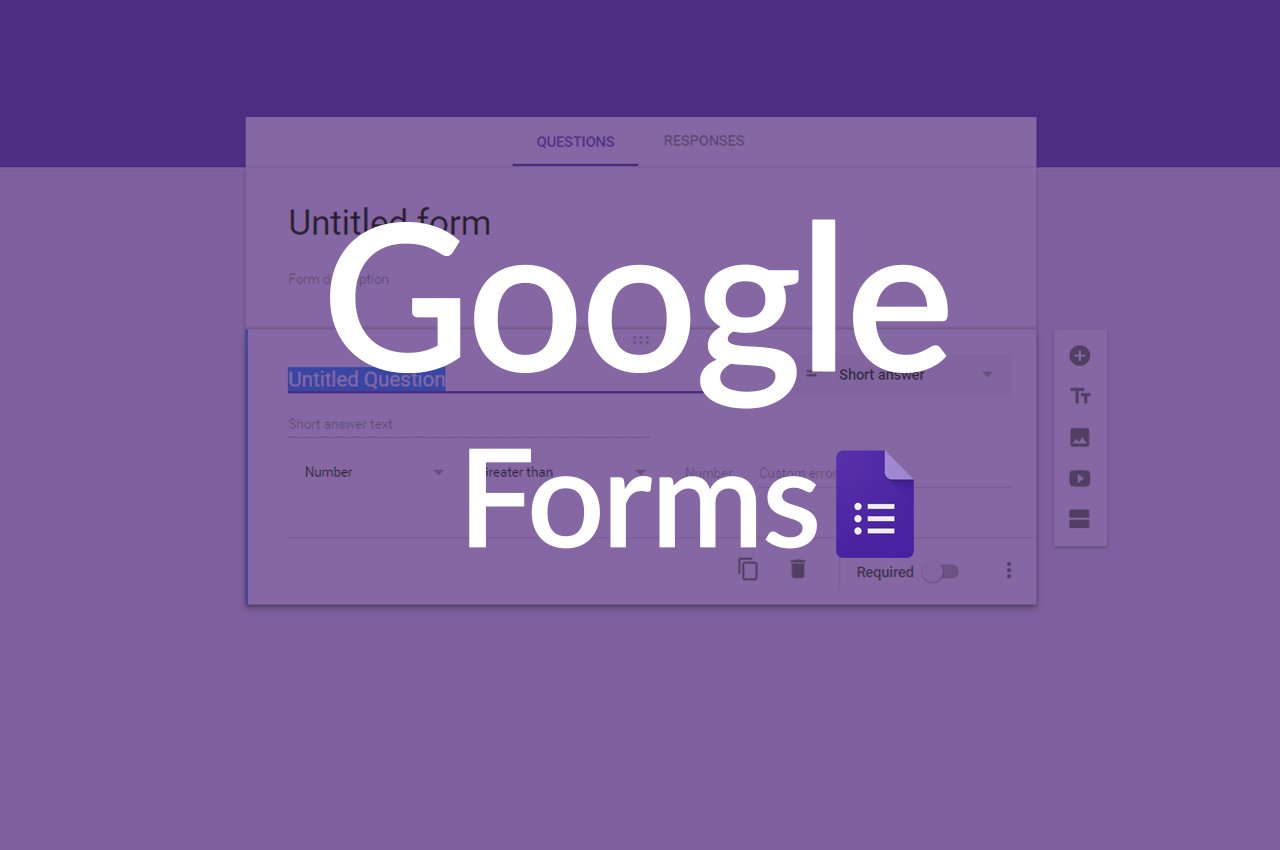
Google Forms + Sheets for Workflow Automation
Google Forms is a good option to turn to when you start to have trouble collating data from different people in a standard format. For example, if you are trying to collect peer review data among colleagues in a team, using email makes the process very cumbersome. If you made a common Google Sheet for everyone, others could see the entries and their responses might be biased.
Google Forms gives you much more control over collecting data like this. You can choose between nine different types of data fields including date, time, and drop-downs. You can also set up custom validations such as ensuring that a number is a whole number or in a certain range.
With Google Forms, all of your data automatically goes to a Google Sheet, which means you don’t have to manually transfer information. After a user fills out your form, all the data is immediately parsed into different fields which makes it much easier to process. Now, your HR team has access to everything they need to process their peer review data.
Google Forms is nice because it captures and stores your data outside of your email. That means you don’t need to go digging through your email history to find a request from a month ago.
Now that the data is in the spreadsheet, you can share the Google Sheet with the HR team. If someone new is added, no one needs to forward a bunch of emails to get her caught up; all of the information is in one place. You can also add permissions to your sheet so that some people can edit all of the information, while others can only view it.
When Forms is the Best Option
Using forms is great when
- You need your data broken up into very specific, validated units
- You want to reduce the manual transfer of data from an email into spreadsheets
- You want to see all of the data for each item of your process in one place
- You have a simple workflow with many submitters and only one receiver
Where Forms Fall Short
Despite the advantages over email, using Forms to manage your workflows still leaves a lot of holes.
Notifications. You can enable email notifications when new entries are submitted in Forms, but this only goes to the creator of the form and not anyone else.
No workflow. Forms is a good solution for the data part of your process, but not the workflow. After a possible email notification, the next person involved may not be aware of what to do.
The first step is automated, but there isn’t a way to build in any step after that.
Limited permissions on the Sheet. You can classify users as either editors or view-only, but that is for the entire set of data for every item that comes in.
You can’t restrict certain fields to be editable for some people but view-only for others. Nor can you allow certain items to be viewable while others are hidden.
When you give someone editing access to the Sheet, you are giving them access to all of your data for every item.
Everything is in one place. It can be very hard to navigate your spreadsheet when you have dumped all the data for the process in one place.
It is fine if there are only a few items per week that come through, but if you have a lot of requests, it is too overwhelming to store everything there.
Moving old or processed data requires careful, manual effort and it can be difficult to know what stage all of your items are in.
Tracking Nightmare. When your form is filled out, there is a timestamp on the spreadsheet. After that, you are on your own. There isn’t a built-in way to track what happens to each item as it goes through other steps.
If Only I Could Get the Systems to Talk
Google Forms adds a lot of functionality to capturing data for your process, but it really doesn’t help your workflow very much.Avoid the pitfalls of using Google Forms for workflow management with Kissflow Workflow Software. Next time, we’ll look at a Google workflow to get your systems to talk together and add an additional automated step.