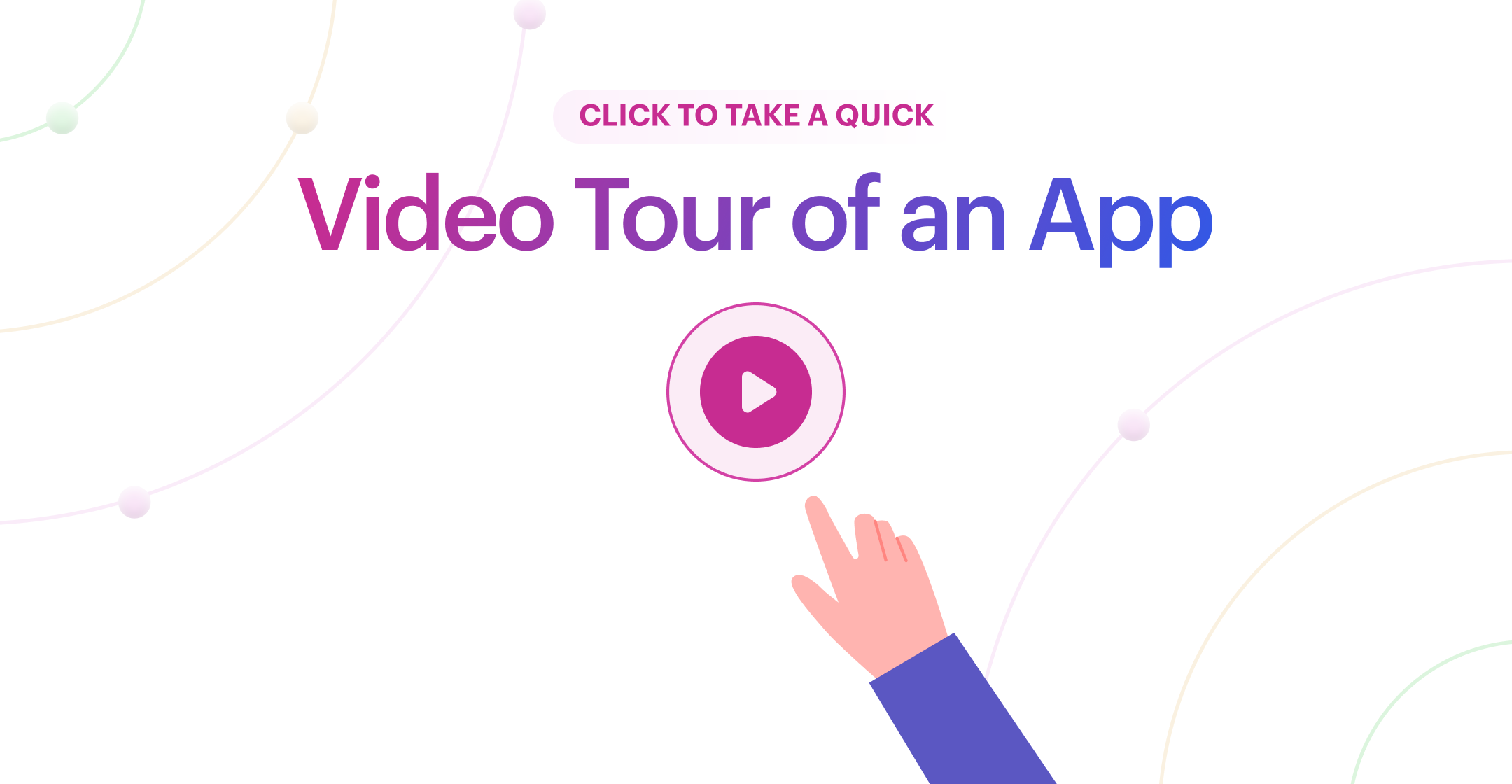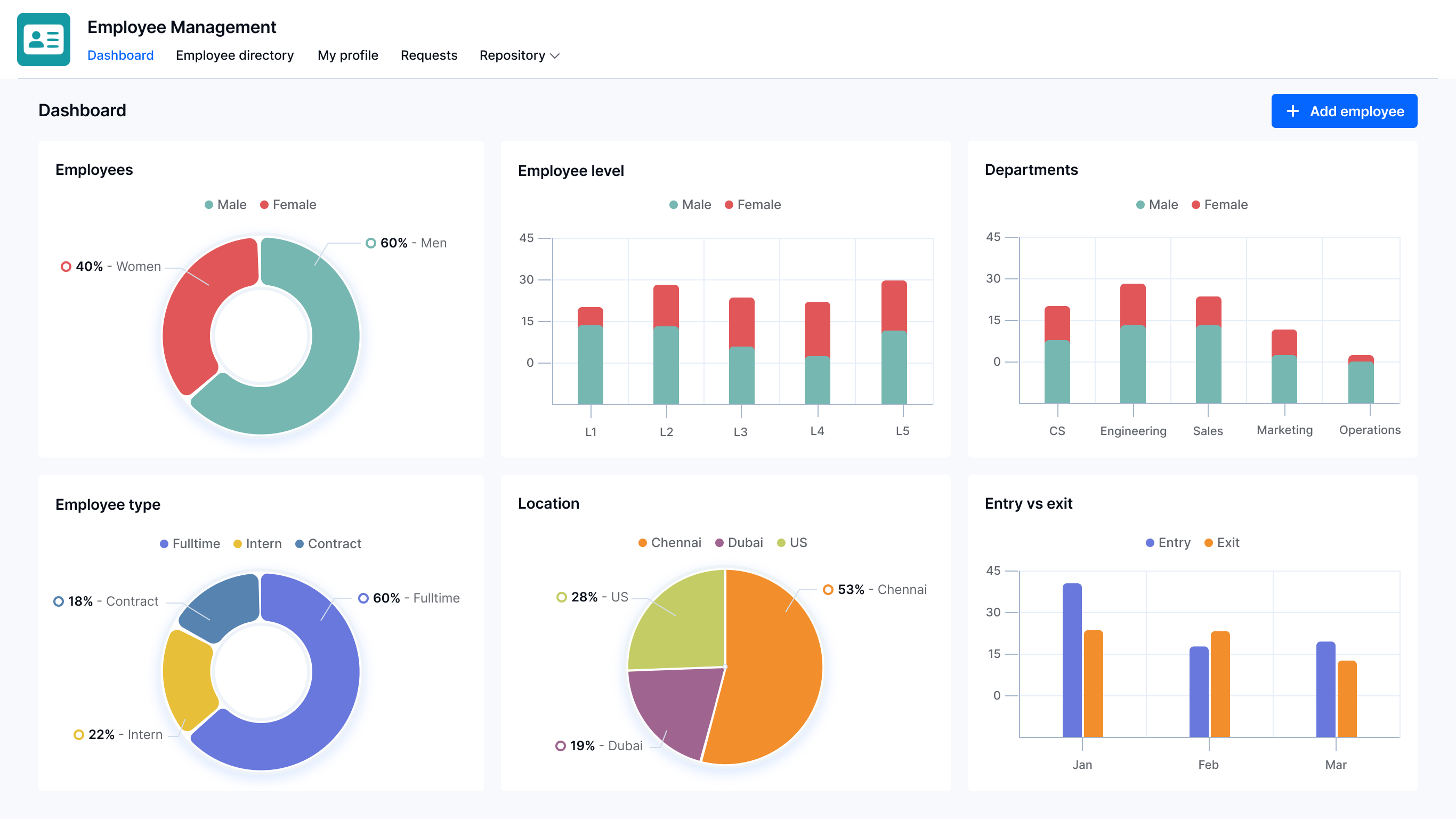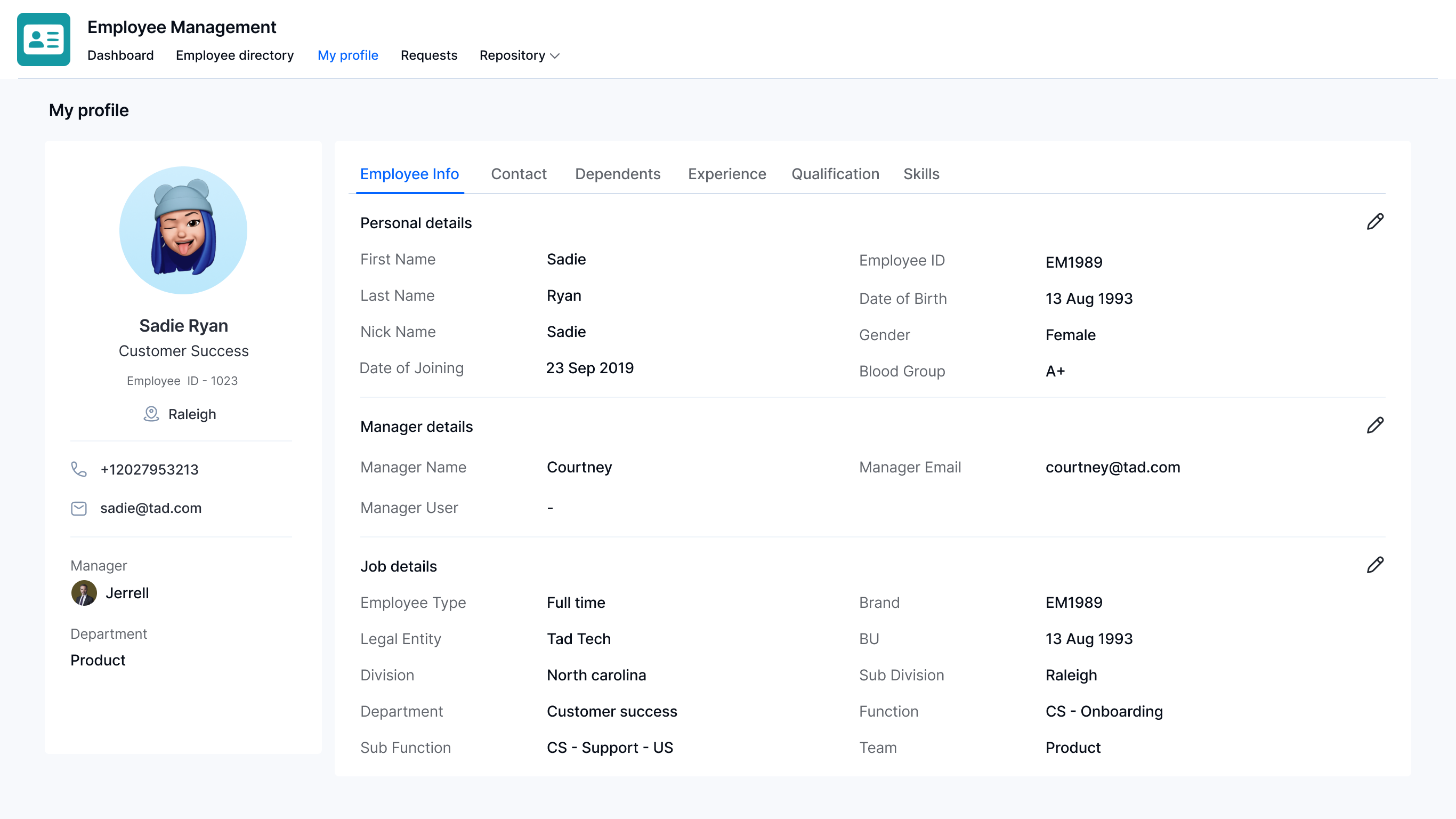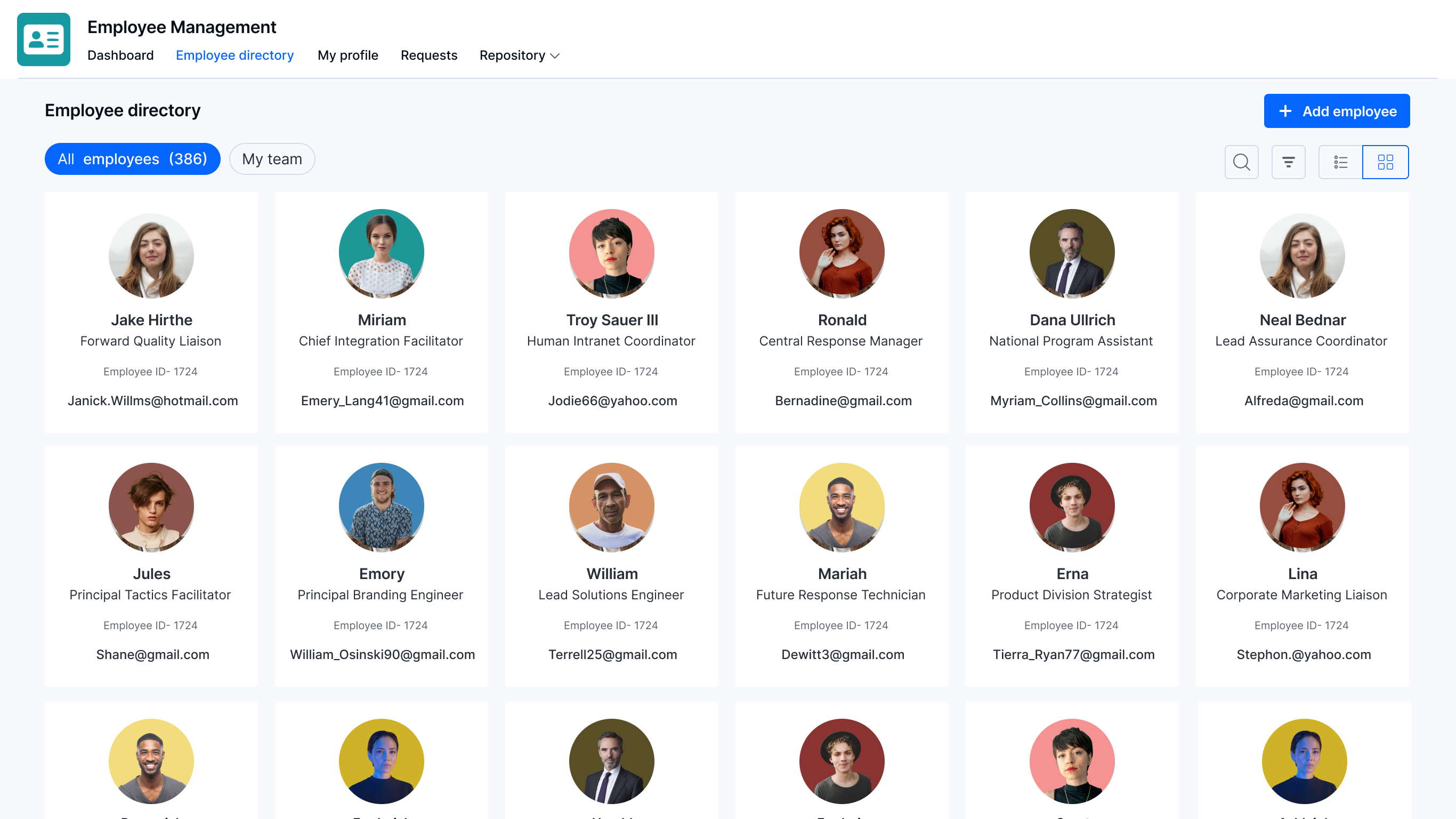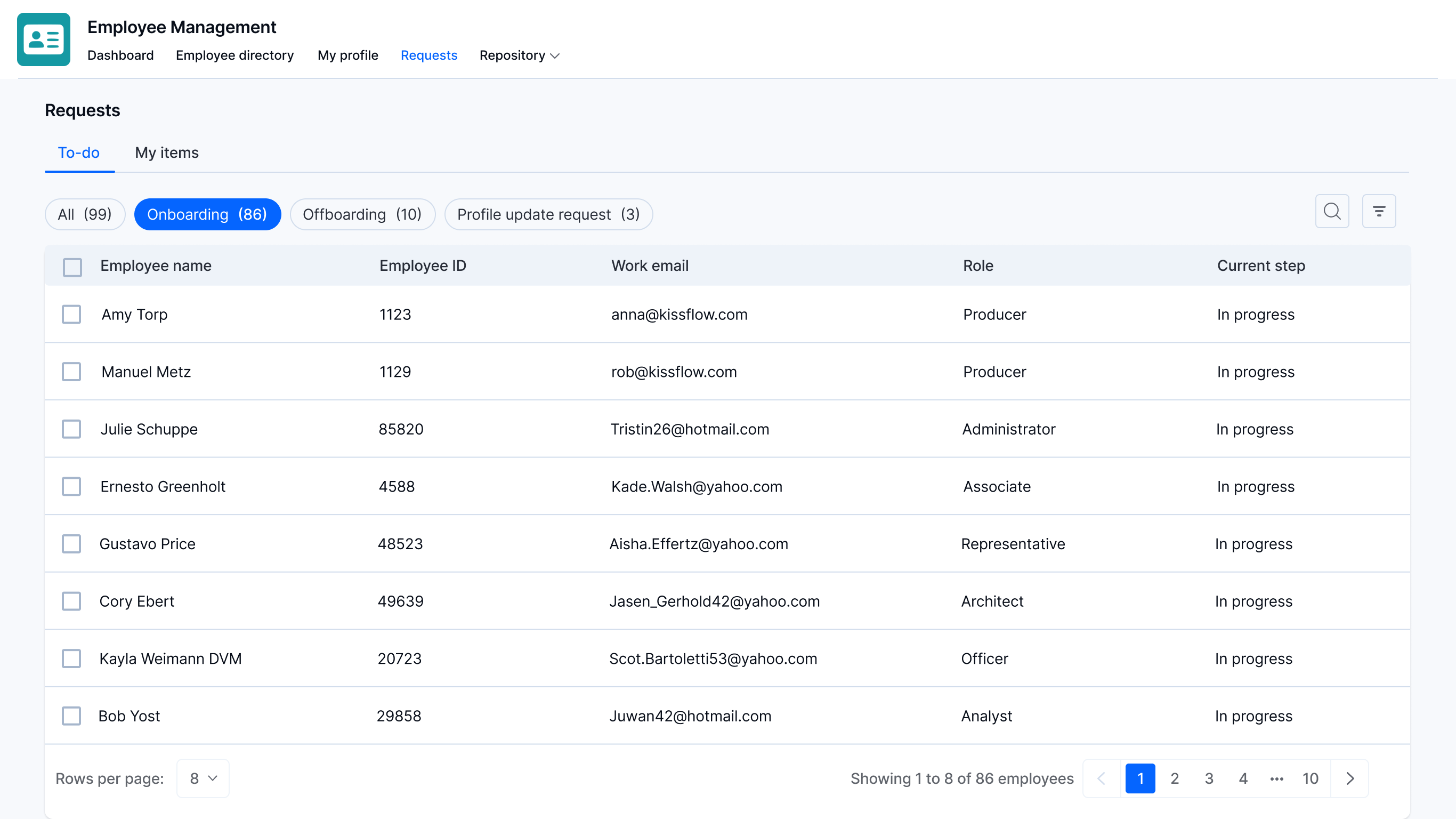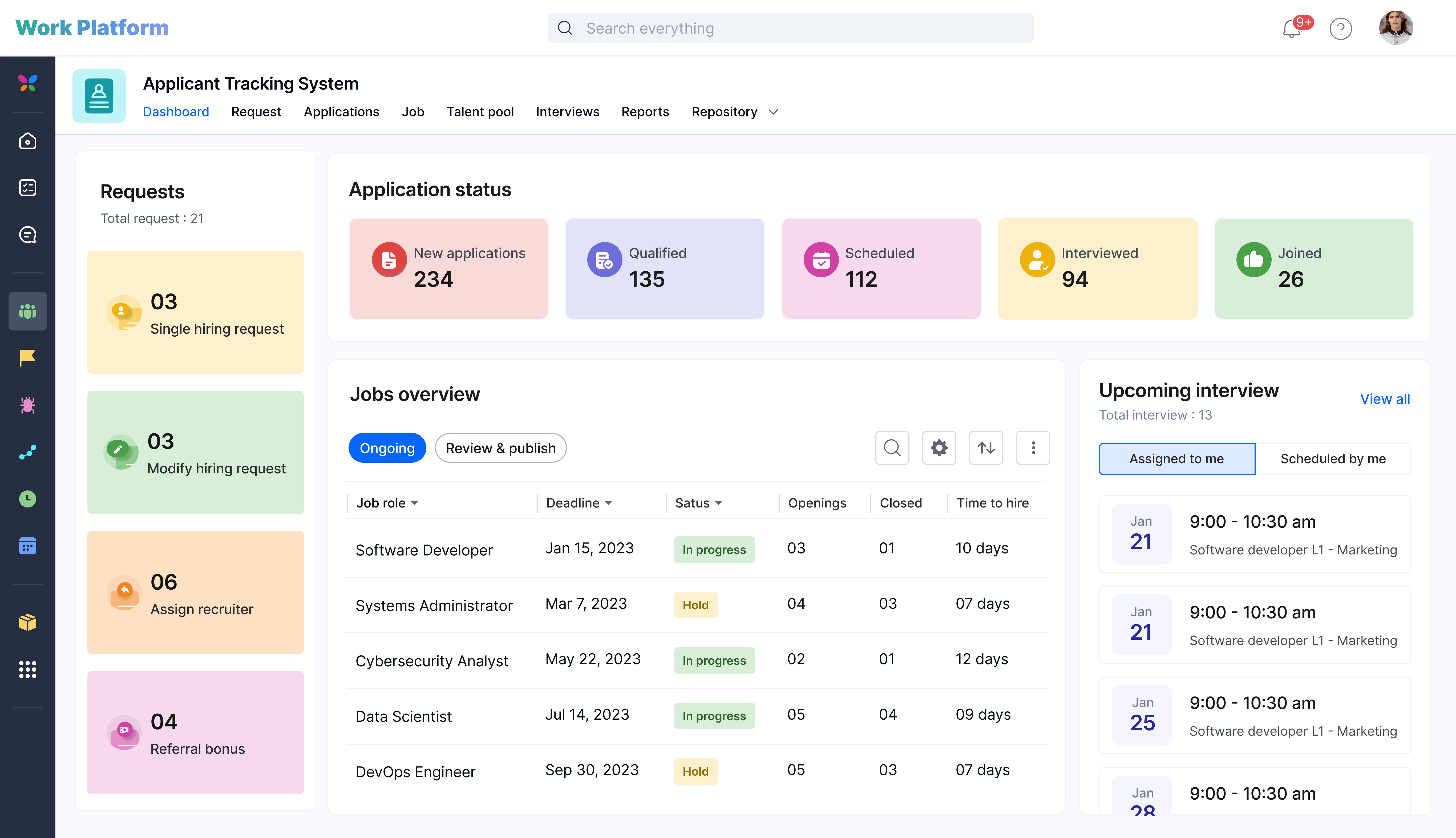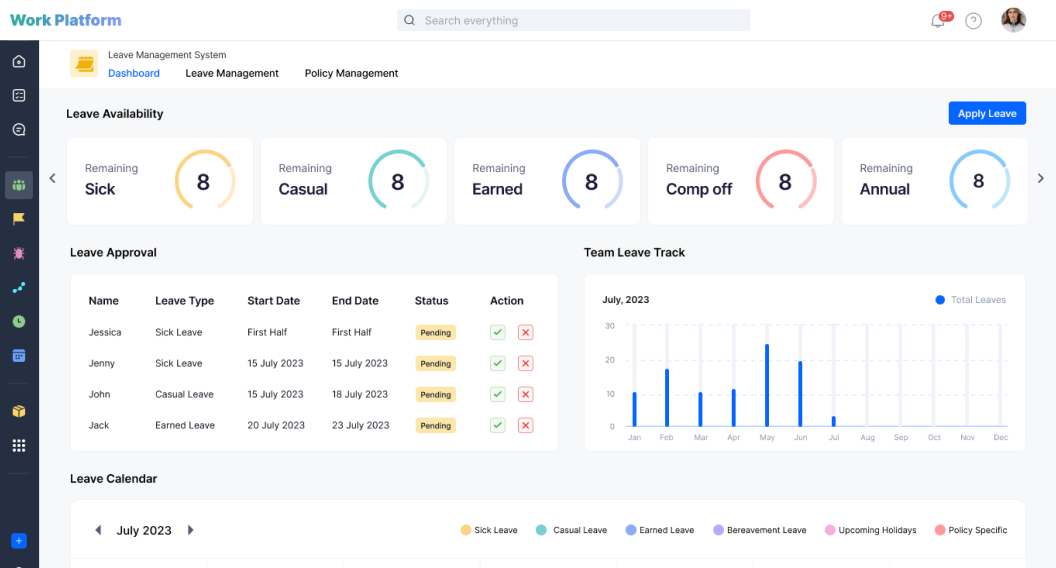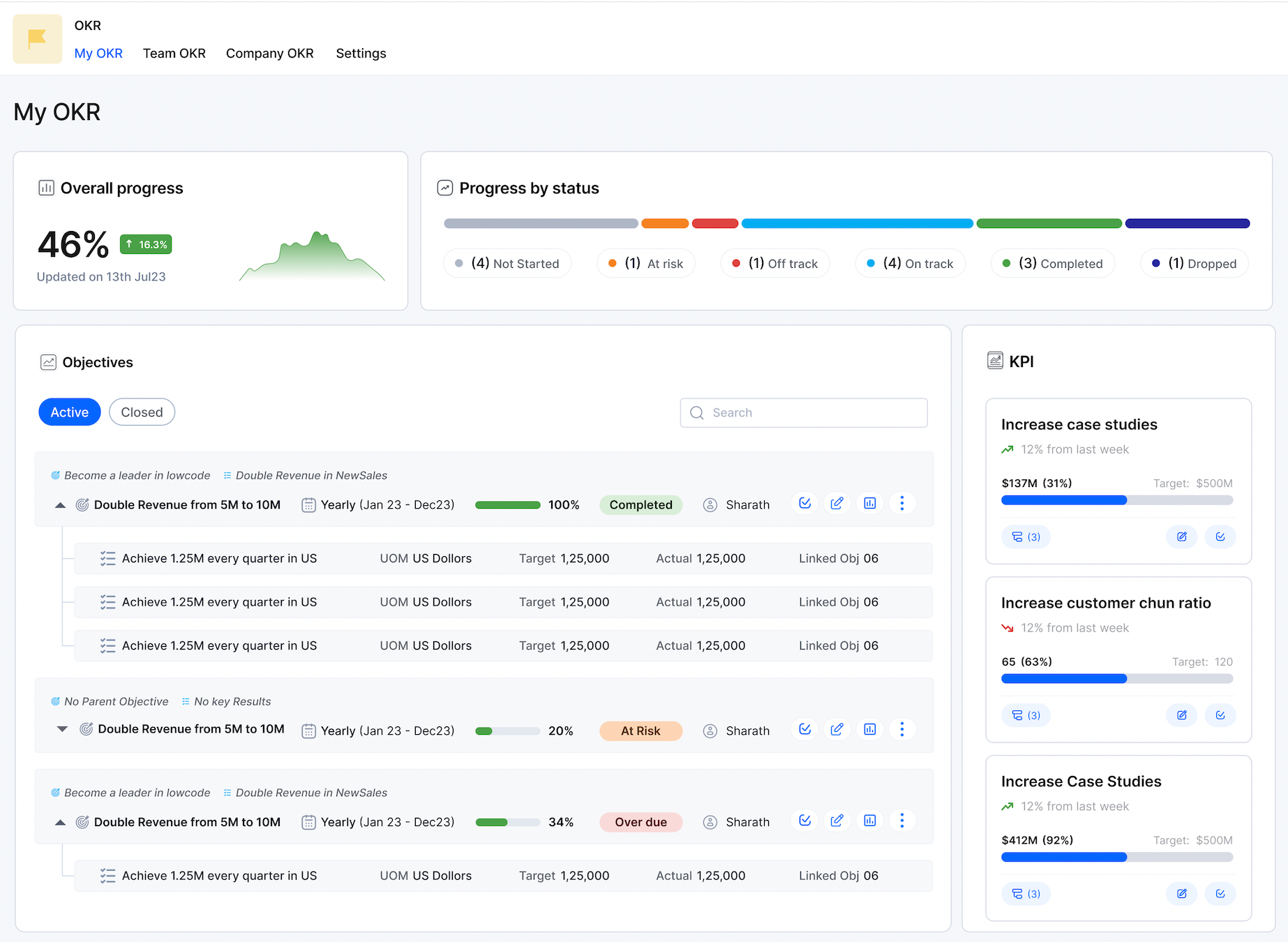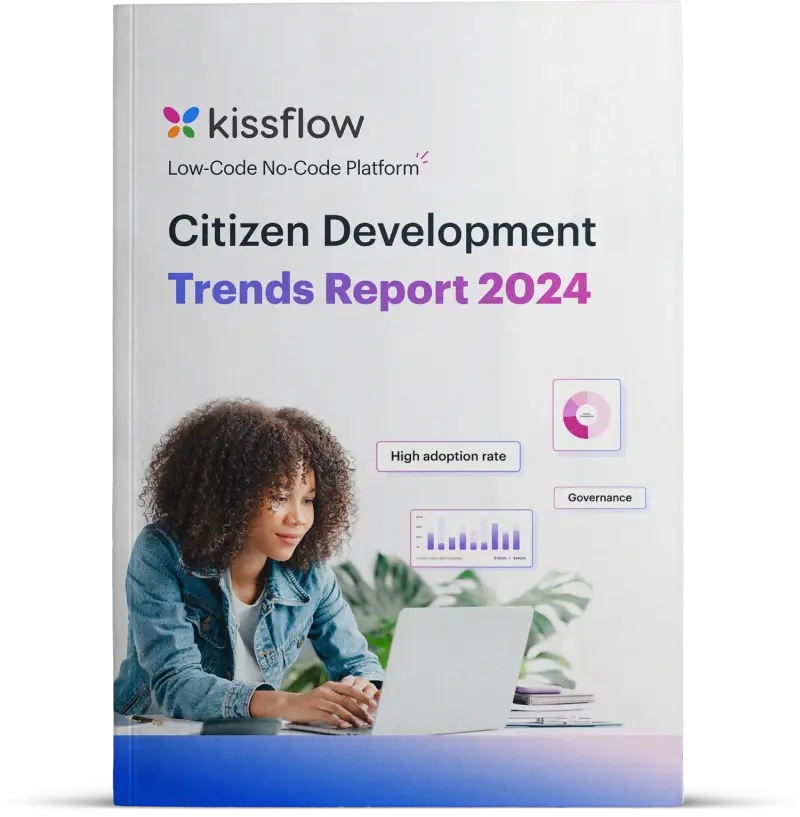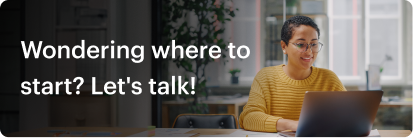Build Faster With
Kissflow's Pre-Built Low-Code Apps
Building low-code apps with Kissflow is easy and requires minimal training. The visual app-building approach empowers anyone to create simple and complex apps without needing developers. Install fully functional pre-built low-code apps to instantly automate and digitize your internal operations, streamlining your work without starting from scratch.

Employee Management
Streamline HR operations by automating employee data, performance tracking, and engagement workflows
Creator
Language
English
Category
HR
Trusted by global HR teams and employee management experts
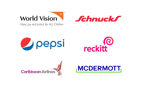


The Power of Employee Onboarding Software and Automation
In today's dynamic work environment, ensuring a smooth and engaging transition for new hires is paramount. Employee onboarding software and employee onboarding automation are no longer luxuries but essential tools for organizations aiming to enhance efficiency, improve the new hire experience, and boost retention.
What is Employee Onboarding Software?
Employee onboarding software is a digital platform designed to streamline and manage the entire process of integrating new employees into a company. It serves as a centralized hub for all onboarding-related activities, from pre-boarding to the initial months of employment.
Supercharge Your Onboarding with Kissflow's Low-Code Advantage
Kissflow empowers businesses to build and deploy sophisticated employee onboarding software solutions without the need for extensive coding. Its intuitive drag-and-drop interface and pre-built components enable HR teams and even non-technical users to rapidly design and customize onboarding workflows that perfectly align with their unique needs.
Key Benefits of Using Kissflow for Employee Onboarding:
- Rapid Development and Deployment: Kissflow's low-code platform significantly accelerates the creation and implementation of your onboarding system. Say goodbye to lengthy development cycles and hello to faster time-to-value.
- Customization Without Complexity: Tailor every aspect of your onboarding process – from digital paperwork to training modules – with Kissflow's visual builder. Adapt workflows to different roles, departments, and locations without writing a single line of code.
- Seamless Integration: Kissflow offers robust integration capabilities with your existing HRIS, payroll, and other critical systems, ensuring smooth data flow and eliminating manual data entry.
- Empower HR Teams: Kissflow puts the power of automation directly in the hands of your HR professionals. They can easily manage, modify, and optimize the onboarding process without relying heavily on IT support.
- Enhanced Employee Experience: Design engaging and personalized onboarding journeys that make new hires feel welcomed, informed, and prepared from day one. Automate personalized welcome messages, relevant content delivery, and timely check-ins.
- Improved Efficiency and Reduced Errors: Automate repetitive tasks like sending documents, assigning tasks, and scheduling introductions, freeing up HR to focus on strategic initiatives and minimizing the risk of human error.
- Real-time Visibility and Tracking: Monitor the progress of each new hire through the onboarding process with Kissflow's intuitive dashboards and reporting features. Gain valuable insights into completion rates, bottlenecks, and areas for improvement.
- Scalability and Flexibility: As your organization grows and evolves, your Kissflow-powered onboarding system can easily adapt to changing requirements without requiring significant redevelopment.
Kissflow: Your Low-Code Solution for Comprehensive Employee Onboarding Automation
Kissflow provides a comprehensive suite of features to automate every stage of the employee onboarding journey:
- Automated Digital Paperwork: Create and manage digital forms for contracts, tax information, and benefits enrollment with built-in e-signature capabilities, streamlining the initial administrative burden.
- Dynamic Task Management: Design automated workflows to assign onboarding tasks to relevant stakeholders (HR, managers, IT, buddies) with clear deadlines and notifications, ensuring accountability.
- Automated Communication and Engagement: Set up automated welcome emails, introductory messages, and reminders. Facilitate connections with team members through integrated communication channels.
- Personalized Learning and Training Delivery: Automate the assignment of role-specific training materials, company policies, and introductory courses based on the new hire's profile.
- Automated Progress Tracking and Reporting: Leverage Kissflow's reporting capabilities to track the completion of onboarding tasks, identify potential roadblocks, and measure the effectiveness of your process.
- Seamless Integration with Your Tech Stack: Connect Kissflow with your existing HRIS, email platforms, and other business applications using its built-in connectors or Zapier integration.
- Self-Service Portal for New Hires: Empower new employees with a centralized portal to access onboarding materials, complete tasks, and find answers to frequently asked questions independently.
Transforming Onboarding with Kissflow's Low-Code Agility
Implementing employee onboarding automation with Kissflow's low-code platform empowers your organization to:
- Digitize and Automate Manual Processes: Eliminate paper-based tasks and automate repetitive workflows, freeing up valuable HR resources.
- Create a Consistent and Standardized Experience: Ensure every new hire receives a consistent and high-quality onboarding experience, regardless of their role or department.
- Accelerate Time-to-Productivity: Equip new hires with the necessary information, tools, and training quickly, enabling them to become productive contributors faster.
- Improve New Hire Retention: Foster a positive and supportive onboarding environment that makes new hires feel valued and integrated, increasing their likelihood of staying with the company.
- Gain Data-Driven Insights: Track key onboarding metrics to identify areas for improvement and continuously optimize your process for better results.
By choosing Kissflow for your employee onboarding software and employee onboarding automation needs, you're not just implementing a tool; you're embracing a low-code approach that provides the agility, flexibility, and power to create a truly exceptional and efficient new hire experience. Embrace the future of onboarding with Kissflow.
Human Resources (HR) professionals are the architects of every successful organizational structure. HR functions are laborious, requiring significant time and effort, from hiring skilled employees to onboarding and managing their data to ensuring a smooth offboarding experience. The Employee Management app contributes to the digital transformation of HR functions by fully automating these tasks. It’s an all-encompassing app that empowers HRs to maintain a repository of employee information, onboard new employees with required information and approvals, offboard employees with required information and approvals, and perform various other internal functions. Employees can update certain information about themselves via the Employee Self-Service portal. With this app, embarking on a digital transformation journey for HRMS function is a piece of cake.
Maintaining an Employee database
Store a wide range of employee data, including personal information, emergency contact details, job details, salary information, and much more.
Add dynamic employee data such as dependents, employee experience, bank account information, skills, certifications, and so on.
Search, filter, and edit employee profile data through the Employee directory view.
Dashboard view
View employee composition, employment type (full-time or intern), and employee work location as charts.
Gain insights about employee categorization by department and employee composition by level through graphs.
HR professionals may add employees to the database directly from the dashboard.
Onboarding employees
HRs may initiate a process form for new employees, fill in the necessary information, and send it to the manager for approval.
The approver is given the option to reassign, send back, or reject the form.
Track the forms initiated in the My items section of the Onboarding Request tab.
Keep track of the items awaiting your approval under the To-do section of the Onboarding request tab.
Offboarding employees
Employees can access the employee profile page and submit a resignation request.
HRs can initiate an exit process form for employees under the Offboarding request tab.
Options to reassign, send back, and reject the form are provided to the approver.
Track the forms initiated in the My items section of the Offboarding request tab.
Keep track of the items awaiting your approval under the To-do section of the Offboarding request tab.
Employee profile
Allows the employee to initiate a request for updating personal information, reporting manager, or job title in the event of a change.
Edit icons that appear next to each type of employee information.
Managing organizational structure
Create, add, modify, or delete Departments, Functions, Sub-functions, etc, under Repository.
HR professionals have exclusive access to these functions.
Create cross-functional teams under the Teams structure.
Installation
Sign in to Kissflow, go to the Kissflow App Store, locate the app, and install it.
After installation,
On the app, click the Open button.
You’ll be redirected to the application.
To add users to the account, click your profile picture on the top-right corner of the page > Account administration > User management. Then, click Add a user button and enter the first and last name, as well as your email address. Select the User type and click Add.
To access the app, you must first provide a role to yourself and the users.
Assigning roles
Users must be assigned to their respective roles as part of the app configuration, and it needs to be done on the Roles page. Each user must be assigned to only one role.
Alternatively, you can assign roles by following the below steps:
Click the More options button (...) located at the top-right corner of the app.
In the dropdown, click Share.
Under Roles, click Manager members to add a user to a specific role.
You can find the various app roles and its description below.
Roles and description
Employee
Users who are employees of the organization are added to this role. Department heads and managers are added to specific roles rather than being classified as employees.
Employees will be able to access their profile and basic information in the employee directory.
Talent manager
HR professionals are added to the talent manager role.
Talent managers have full control over the employee database. They can initiate onboarding/offboarding forms and maintain the organization’s structural setup through the repository.
Brand head
If the organization has different brands, the heads of those brands are added to this role.
Brand heads use the dashboard to manage brand-level information and respond to requests.
Legal entity head
The heads of the legal entities are added to this role.
The dashboard allows legal entity heads to access data on their specific domain and respond to requests.
Business Unit head
All Business Unit (BU) heads are added to this role.
The dashboard allows Business Unit heads to access BU-level information and respond to requests.
Function head
Function heads are added to this role.
The dashboard allows function heads to access function-level data and respond to requests.
Sub-function head
Sub-function heads are added to this role.
The dashboard allows sub-function heads to access sub-function level data and respond to requests.
Division head
Division heads are added to this role.
The dashboard allows division heads to receive division-level data and respond to requests.
Sub-division head
Sub-division heads are added to this role.
The dashboard allows sub-division heads to receive sub-division-level data and respond to requests.
Team head
Team heads are added to this role.
The dashboard allows team heads to receive team-level data and respond to requests.
Adding admins
The user who installs the app is the app's admin by default. Other users may be added as admins to the app by an admin.
To add an admin:
Click the More options button (...) located at the top-right corner of the app.
In the dropdown, click Share.
On the Share page, click the + Add developers button.
Add users or groups as developers and grant them Admin roles.
Click Add to submit.
Other required configurations
1) Setting up the repository
At runtime, talent managers can import data into the repository manually or as a CSV file using the Import CSV button.
2) Setting up the employee database
To add data to the database, talent managers can import data into the database manually or as a CSV file using the Import CSV button. This can be done at runtime.
Employees who are added to the database will be assigned a reporting manager, department, etc., which can be modified by both the employee and the talent managers.
3) Setting up the integrations
Once the roles are assigned, the app admin must enable all preconfigured integrations.
How to turn on the integrations?
Click the More options button (...) located at the top-right corner of the app.
In the dropdown, click Manage integrations.
Go to Connections and click Connect for each integration to authenticate.
Navigate to All integrations and turn on all the integrations.
Nurturing talent, boosting engagement: Leaders speak
Explore how organizations are creating thriving workplaces with Kissflow

This is so easy, even my mom could do this. It was extremely intuitive and straightforward. The watermark was, 'I don't need to call IT to do this. I can do it myself.
Renee Villarreal
Senior IT Manager
Industry
Energy
HeadQuaters
USA
Key Highlights
450+
Process
10x
ROI
10,000+
Users


The beauty of Kissflow is how quick and easy it is to create the apps I need. It's so user-friendly that I made exactly what I needed in 30 minutes.
Oliver Umehara
IT Manager
Industry
Telecom & Media
HeadQuaters
Japan
Key Highlights
28+
Processes
42
Group Companies
70+
Users


We seek to go beyond incremental efforts not only in sustainability but also in everything we do. With Kissflow, FPH and its subsidiaries were able to digitize dramatically major operations, especially in their finance and accounts operations.
Joseph Arnel Chavez
Assistant Manager
Industry
Energy & Utilities
HeadQuaters
Philippines
Key Highlights
100+
Office Processes Automated
1,000+
Monthly Paperless Processes
10,000+
Employees
Frequently Asked Questions
Accelerate and scale app development with Kissflow
Customize with pre-built templates
Build custom low-code apps quickly with pre-built templates.
Tackle internal app backlogs
Implement strategies to clear your internal application backlog quickly.
Join enterprises that trust Kissflow
Enterprises use our low-code platform to streamline app development.
Didn’t find what you're looking for?
Let us know what we can build for you