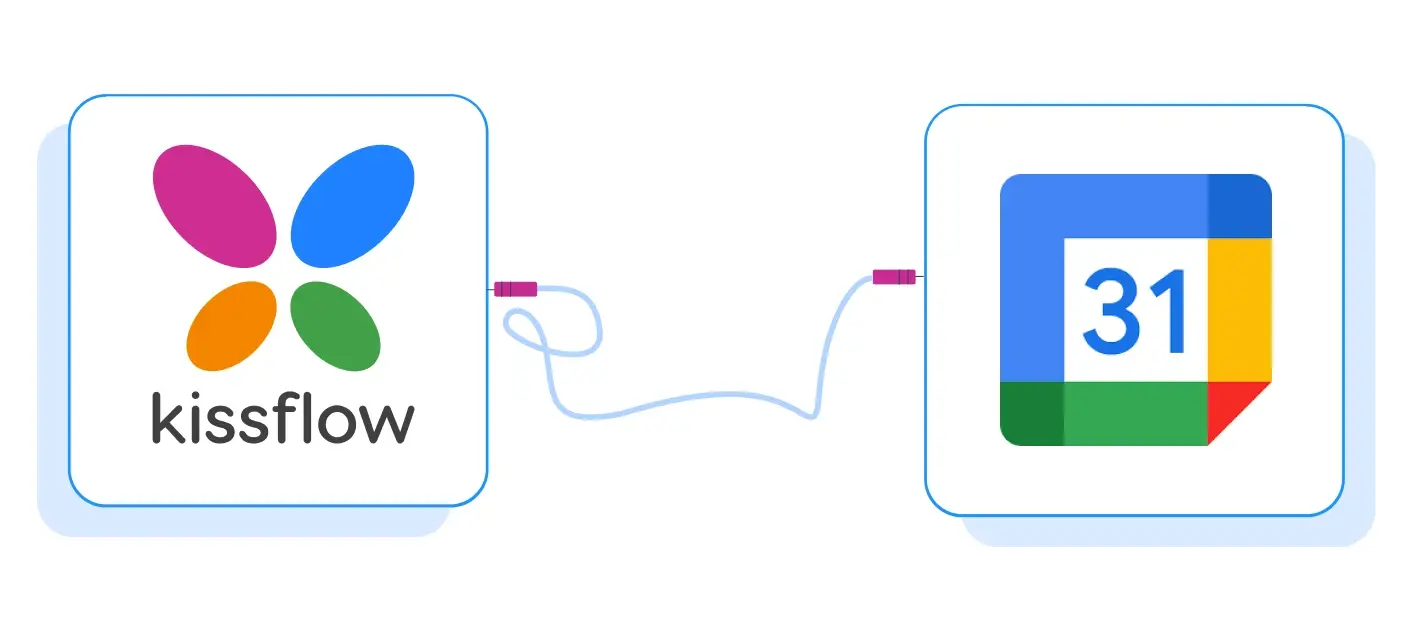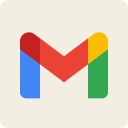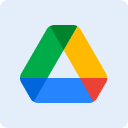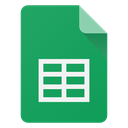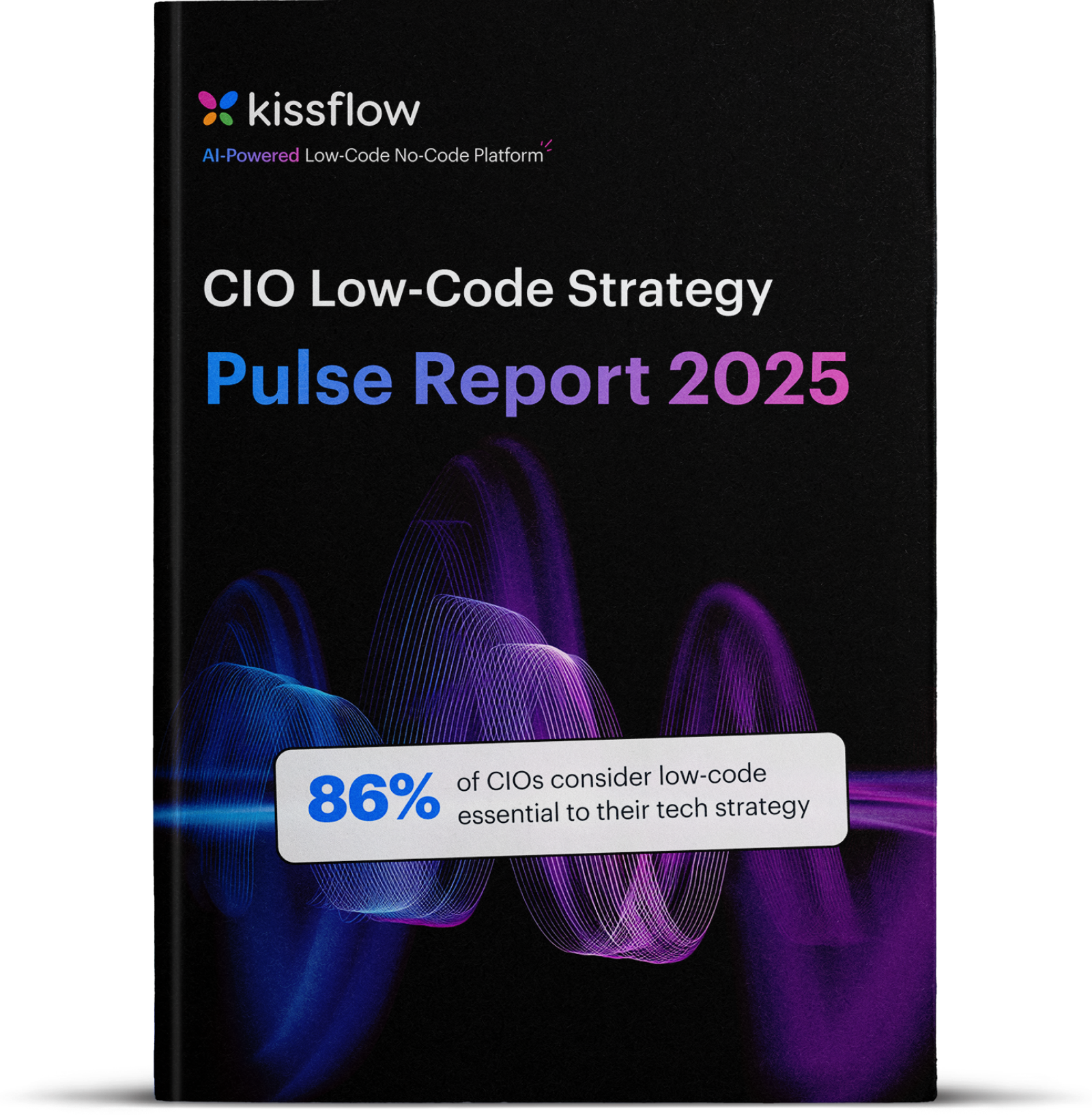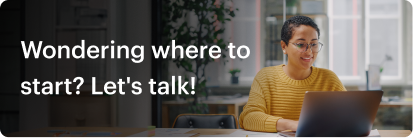Automate integrations setup
with AI
-
Create integrations using simple prompts
-
Preview, test, and refine connections
-
Regenerate results until satisfied
-
Map fields based on automated suggestions
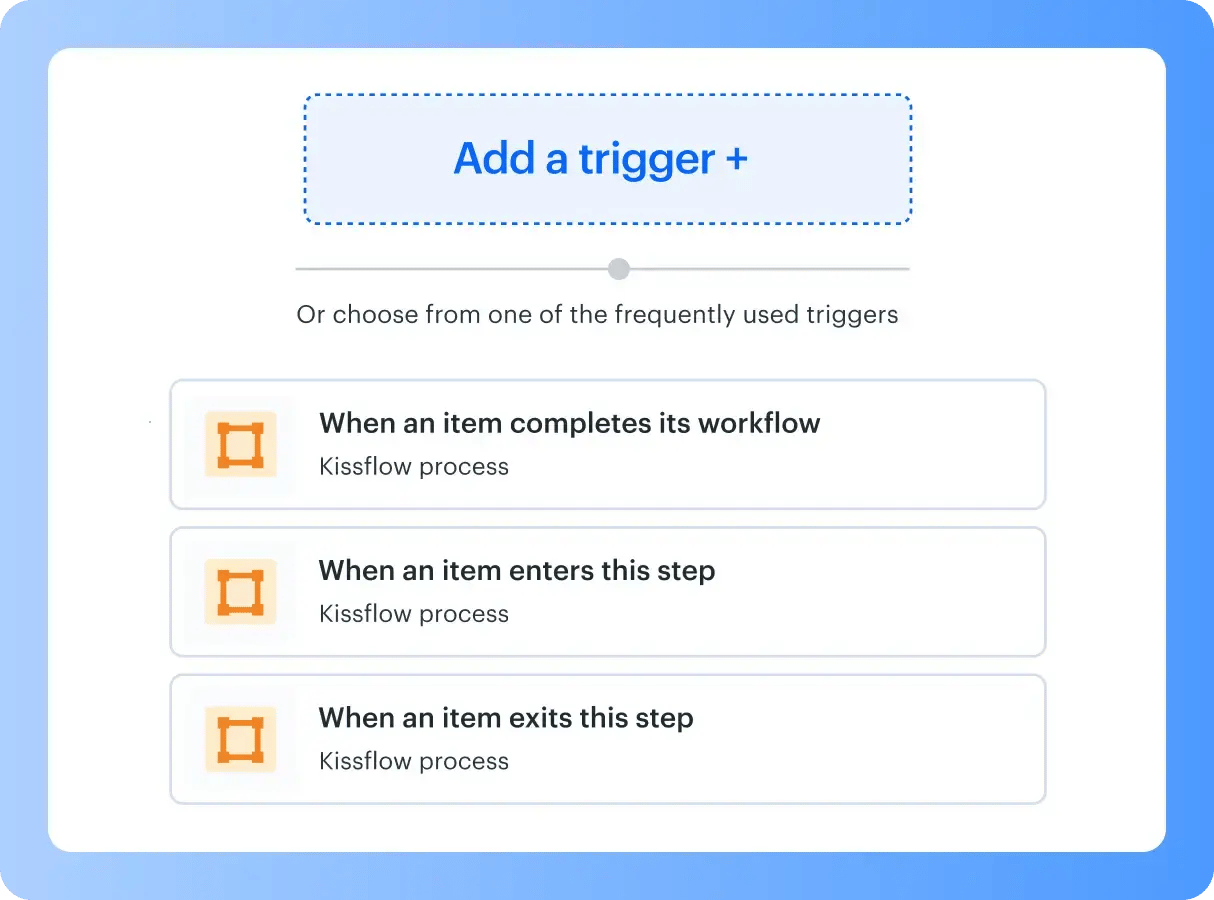
.webp?width=2000&height=677&name=Inter%20Desktop%20(1).webp)